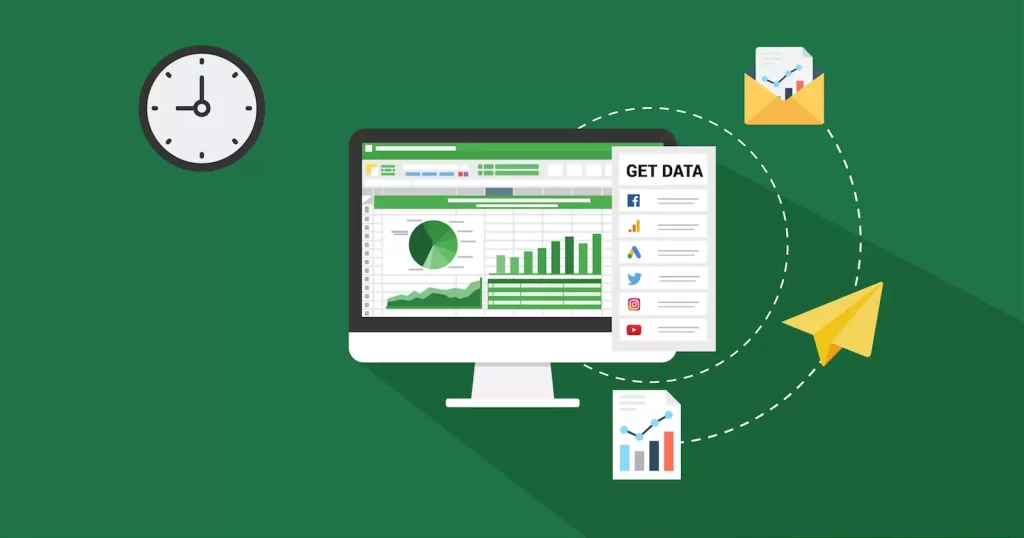Be Expert Using Excel in Marketing
Using Excel in Marketing: Analyzing Customer Data and Creating Reports
As a marketer, you’re constantly trying to make sense of customer data to create targeted campaigns that drive results. But, let’s face it – dealing with numbers and data can be overwhelming, especially if you’re not familiar with Excel. Fear not, dear marketer In this comprehensive guide, we’ll take you by the hand and show you how to harness the power of Excel to analyze customer data and create reports that will make your boss (and your customers) happy.
What You’ll Learn
By the end of this article, you’ll be able to:
- Import and clean customer data in Excel
- Create pivot tables to analyze customer behavior
- Build charts and graphs to visualize data
- Create reports that tell a story
- Use Excel formulas to calculate key metrics
Why Excel in Marketing?
Excel is an incredibly powerful tool that can help you make sense of customer data. With Excel, you can:
- Identify trends and patterns in customer behavior
- Segment customers based on demographics, behavior, or preferences
- Calculate key metrics like customer lifetime value (CLV) and return on investment (ROI)
- Create data-driven reports that inform marketing strategies
Getting Started with Excel
Before we dive into the nitty-gritty of analyzing customer data, let’s cover the basics of Excel.
What is Excel?
Excel is a spreadsheet software developed by Microsoft that allows you to store, organize, and analyze data.
Why Use Excel in Marketing?
Excel is an essential tool for marketers because it allows you to:
- Work with large datasets easily
- Perform complex calculations quickly
- Create visualizations to communicate insights
Importing and Cleaning Customer Data
The first step in analyzing customer data is to import it into Excel. You can import data from various sources, including:
- CSV files
- SQL databases
- Google Analytics
- CRM systems
Importing Data from a CSV File
To import data from a CSV file, follow these steps:
- Open Excel and click on the Data tab
- Click on From Text and select the CSV file you want to import
- Follow the prompts to import the data
Cleaning Customer Data
Once you’ve imported the data, it’s essential to clean it to ensure accuracy and consistency. Here are some common data cleaning tasks:
- Removing duplicates
- Handling missing values
- Standardizing data formats
Creating Pivot Tables
Pivot tables are a powerful tool in Excel that allow you to summarize and analyze large datasets. Here’s how to create a pivot table:
Creating a Pivot Table
- Select the data range you want to analyze
- Go to the Insert tab and click on PivotTable
- Follow the prompts to create the pivot table
Analyzing Customer Data with Pivot Tables
Pivot tables allow you to:
- Summarize data by category
- Filter data by specific criteria
- Create custom calculations
Building Charts and Graphs
Charts and graphs are essential for visualizing data and communicating insights to stakeholders. Here’s how to create a chart in Excel:
Creating a Chart
- Select the data range you want to chart
- Go to the Insert tab and click on Chart
- Follow the prompts to create the chart
Types of Charts in Excel
Excel offers various chart types, including:
- Column charts
- Bar charts
- Line charts
- Pie charts
Creating Reports
Reports are essential for communicating insights and recommendations to stakeholders. Here’s how to create a report in Excel:
Creating a Report
- Create a new worksheet for your report
- Add headers and footers to your report
- Use formulas and functions to calculate key metrics
Best Practices for Creating Reports
- Keep it simple and concise
- Use visualizations to communicate insights
- Focus on key metrics and recommendations
Using Excel Formulas
Excel formulas are essential for calculating key metrics and performing complex calculations. Here are some common Excel formulas:
SUM Formula
The SUM formula allows you to add up a range of cells.
Syntax: =SUM(range)
AVERAGE Formula
The AVERAGE formula allows you to calculate the average of a range of cells.
Syntax: =AVERAGE(range)
COUNT Formula
The COUNT formula allows you to count the number of cells in a range that contain numbers.
Syntax: =COUNT(range)
IF Formula
The IF formula allows you to test a condition and return one value if true and another value if false.
Syntax: =IF(logical_test, [value_if_true], [value_if_false])
VLOOKUP Formula
The VLOOKUP formula allows you to look up a value in a table and return a corresponding value.
Syntax: =VLOOKUP(lookup_value, table_array, col_index_num, [range_lookup])
Real-World Scenario: Calculating Customer Lifetime Value (CLV)
Let’s say you want to calculate the customer lifetime value (CLV) of your customers. You can use the following formula:
=SUM(A2:A10)*B2
Where:
A2:A10is the range of cells containing the customer’s purchase historyB2is the cell containing the average order value
Using Excel Functions
Excel functions are pre-built formulas that can be used to perform specific tasks. Here are some common Excel functions:
LEN Function
The LEN function returns the length of a text string.
Syntax: =LEN(text)
LOWER Function
The LOWER function converts a text string to lowercase.
Syntax: =LOWER(text)
PROPER Function
The PROPER function converts a text string to proper case.
Syntax: =PROPER(text)
TODAY Function
The TODAY function returns the current date.
Syntax: =TODAY()
Real-World Scenario: Extracting Customer Information
Let’s say you want to extract the first name, last name, and email address from a customer database. You can use the following functions:
=LEFT(A2,FIND(" ",A2)-1)
=RIGHT(A2,LEN(A2)-FIND(" ",A2))
=MID(A2,FIND("@",A2),FIND(".",A2)-FIND("@",A2))
Where:
A2is the cell containing the customer’s full name and email address
Conclusion
In this comprehensive guide, we’ve covered the basics of using Excel in marketing, including importing and cleaning customer data, creating pivot tables, building charts and graphs, creating reports, and using Excel formulas and functions. By mastering these skills, you’ll be able to analyze customer data, identify trends and patterns, and create data-driven reports that inform marketing strategies.
Next Steps
- Practice, practice, practice – The best way to learn Excel is by doing. Practice importing and cleaning data, creating pivot tables, and building charts and graphs.
- Experiment with different formulas and functions – Don’t be afraid to try out different formulas and functions to see what works best for your data.
- Join the Sant Excel Tutorial community – Join our community of Excel enthusiasts to learn from others, get feedback on your work, and stay up-to-date with the latest Excel tips and tricks.