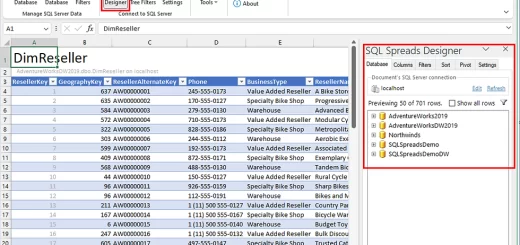Excel File Types: Understanding XLSX, XLS, and CSV Files
When it comes to working with Excel, one of the most important things to understand is the different file types that Excel uses. In this guide, we’ll take you through a comprehensive overview of the three main Excel file types: XLS, XLSX, and CSV. We’ll cover what each file type is, how they differ, and when to use each one.
Why Are Excel File Types Important?
Understanding Excel file types is crucial because it affects how you work with your data, collaborate with others, and ensure compatibility with different versions of Excel. By the end of this guide, you’ll be able to choose the right file type for your needs and work more efficiently with Excel.
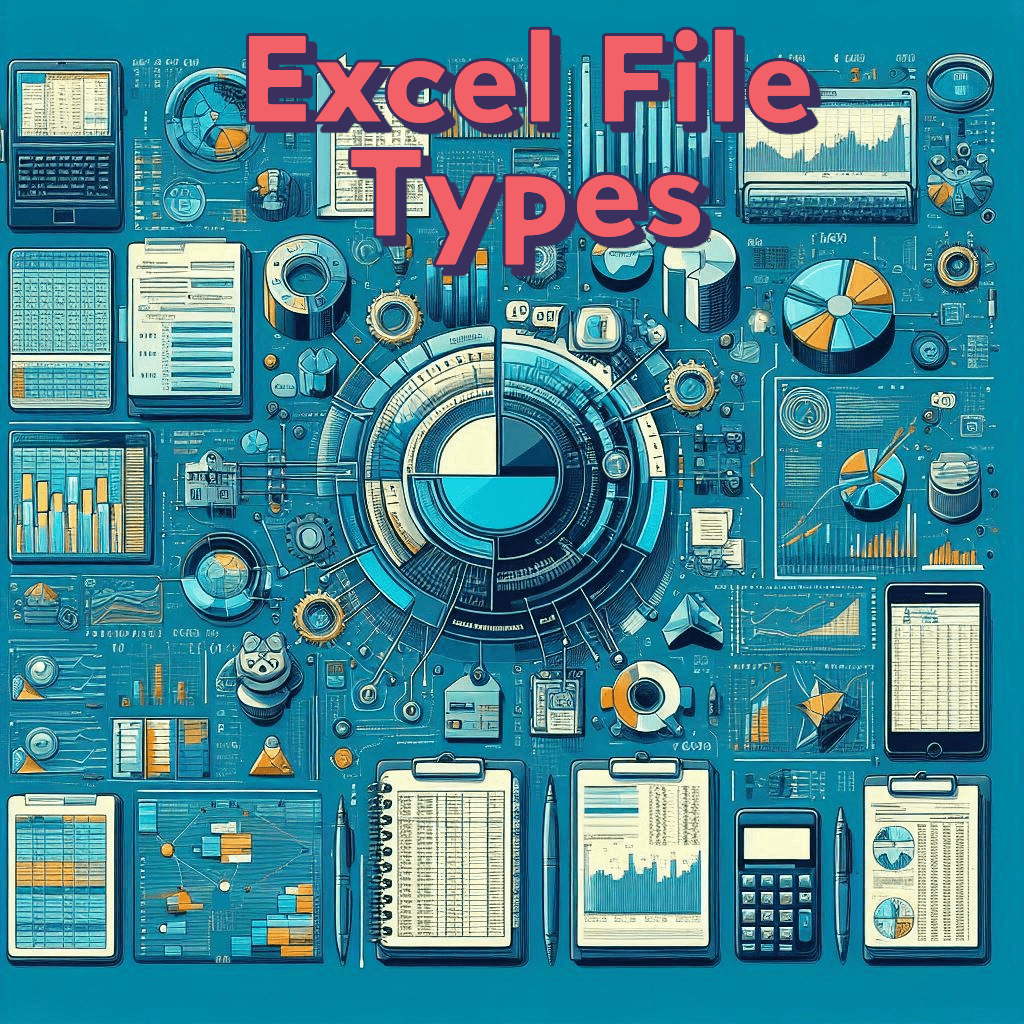
XLS File Type: The Original Excel File Format
XLS files were the original file format used by Excel, introduced in the 1980s. They were the standard file format for Excel until 2007, when Microsoft introduced the XLSX file format.
Characteristics of XLS Files
XLS files have the following characteristics:
- Binary file format: XLS files are stored in a binary format, which makes them difficult to read and edit outside of Excel.
- Limited compatibility: XLS files are only compatible with older versions of Excel, up to Excel 2003.
- Limited features: XLS files have limited features and functionality compared to XLSX files.
XLSX File Type: The Modern Excel File Format
XLSX files were introduced in 2007 as a replacement for XLS files. They offer improved compatibility, security, and features compared to XLS files.
Characteristics of XLSX Files
XLSX files have the following characteristics:
- XML-based file format: XLSX files are stored in an XML-based format, which makes them easier to read and edit outside of Excel.
- Improved compatibility: XLSX files are compatible with all versions of Excel, from Excel 2007 onwards.
- Improved features: XLSX files offer improved features and functionality, including support for more rows and columns.
The Versatility of CSV Files
CSV files are a type of text file that uses commas to separate values. They are widely used for importing and exporting data between different applications.
Characteristics of CSV Files
CSV files have the following characteristics:
- Text-based file format: CSV files are stored in a text-based format, which makes them easy to read and edit outside of Excel.
- Universal compatibility: CSV files are compatible with most applications that support text files.
- Limited features: CSV files have limited features and functionality compared to XLSX files.
Key Differences Between XLS, XLSX, and CSV Files
Here’s a summary of the key differences between XLS, XLSX, and CSV files:
| File Type | File Format | Compatibility | Features |
| XLS | Binary | Older versions of Excel | Limited |
| XLSX | XML-based | All versions of Excel | Improved |
| CSV | Text-based | Universal | Limited |
When to Use Each File Type
Here are some scenarios to help you decide when to use each file type:
- Use XLS files: When you need to work with older versions of Excel or require compatibility with legacy systems.
- Use XLSX files: When you need to work with the latest features and functionality of Excel, or require improved compatibility and security.
- Use CSV files: When you need to import or export data between different applications, or require a universal file format.
Converting Between XLS, XLSX, and CSV Files
Excel provides built-in features to convert between XLS, XLSX, and CSV files. Here’s how:
- Converting XLS to XLSX: Open the XLS file in Excel, then save it as an XLSX file.
- Converting XLSX to CSV: Open the XLSX file in Excel, then go to “File” > “Save As” and select “CSV” as the file type.
- Converting CSV to XLSX: Open the CSV file in Excel, then go to “File” > “Save As” and select “XLSX” as the file type.
Best Practices for Working with Excel File Types
Here are some best practices for working with Excel file types:
- Use the right file type for the job: Choose the file type that best suits your needs, based on compatibility, features, and functionality.
- Save frequently: Save your work regularly to avoid losing data in case of a crash or error.
- Use version control: Use version control to track changes to your files and collaborate with others.
Conclusion:
This guide has provided an overview of Excel file types, such as XLS, XLSX, and CSV.
Understanding the unique characteristics, differences, and applications of each file type enables more efficient Excel use and effective data management.