Excel Essentials Library
Excel Essentials Library: Your Ultimate Guide to Mastering Excel
Microsoft Excel is one of the most powerful and versatile tools used in various industries today. From finance and marketing to project management and data analysis, Excel has become an indispensable tool for professionals around the globe.
Whether you’re a beginner or an advanced user, understanding the full potential of Excel is crucial to maximizing productivity and efficiency in your work. This comprehensive guide will explore the essentials of Excel, providing you with the knowledge and skills to master this powerful software.
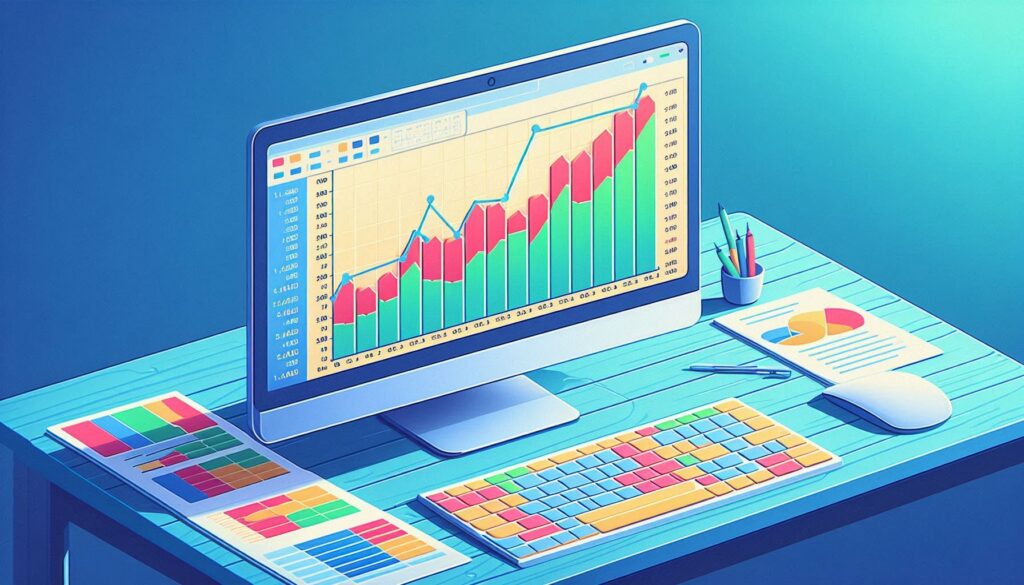
1. Introduction to Excel
Excel is a spreadsheet application developed by Microsoft. It allows users to organize, format, and calculate data with formulas using a system of rows and columns. Excel’s vast range of functions and features makes it an essential tool for tasks ranging from simple data entry to complex financial modeling.
2. Getting Started with Excel
For those new to Excel, the first step is to get familiar with its interface. The Excel interface consists of several key components, including the Ribbon, which contains tabs and commands; the Workbook, which is the file in which you work; and Worksheets, which are individual sheets within the Workbook. Understanding how to navigate and customize the Excel interface is essential for efficient use.
3. Basic Excel Functions
Excel offers a wide array of functions that allow users to perform calculations, analyze data, and automate tasks. Basic functions include SUM, AVERAGE, COUNT, MIN, and MAX. These functions are the building blocks of Excel and are essential for performing basic mathematical operations on data.
4. Advanced Excel Functions
Once you’ve mastered the basics, it’s time to explore advanced functions like VLOOKUP, HLOOKUP, INDEX, MATCH, and IFERROR. These functions are particularly useful for more complex data analysis tasks, such as searching for specific data within a table or handling errors in formulas. Understanding and utilizing these functions can significantly enhance your data management capabilities.
5. Excel Formulas
Formulas are at the heart of Excel. They allow users to perform calculations, manipulate data, and create dynamic content within their worksheets. A formula in Excel starts with an equal sign (=) followed by the mathematical operation or function you wish to perform. Learning how to create and use formulas effectively is key to becoming proficient in Excel.
6. Data Visualization with Excel
Excel is not just about numbers and calculations; it’s also a powerful tool for data visualization. With features like charts, graphs, and pivot tables, Excel allows you to present data in a visually appealing and easy-to-understand format. Mastering data visualization techniques in Excel is crucial for creating reports and presentations that clearly communicate your data insights.
7. Excel Macros
For users looking to automate repetitive tasks, Excel Macros are an invaluable feature. Macros allow you to record a series of actions and play them back with a single command. This can save you a significant amount of time and effort, especially when working with large datasets or complex processes.
8. Excel for Data Analysis
Data analysis is one of the most common uses of Excel. With tools like PivotTables, Power Query, and Power Pivot, Excel offers a robust platform for analyzing and interpreting data. Whether you’re working with financial data, sales figures, or customer feedback, Excel provides the tools you need to uncover insights and make informed decisions.
9. Excel Tips and Tricks
There are countless tips and tricks that can help you work more efficiently in Excel. From keyboard shortcuts to advanced formatting techniques, mastering these Excel hacks can greatly improve your productivity. For example, learning how to use conditional formatting to highlight key data points or how to quickly navigate between worksheets can save you time and enhance your workflow.
10. Common Excel Mistakes and How to Avoid Them
Even experienced Excel users can make mistakes that lead to errors in their data or analysis. Common Excel mistakes include incorrect cell references, misusing functions, and failing to update formulas when copying them to other cells. By understanding these common pitfalls and learning how to avoid them, you can ensure the accuracy and reliability of your work in Excel.
11. Excel Shortcuts for Speed and Efficiency
One of the best ways to boost your productivity in Excel is by mastering keyboard shortcuts. These shortcuts allow you to perform tasks more quickly and efficiently, saving you the time you would otherwise spend navigating through menus. Here are some essential Excel shortcuts that every user should know:
- Ctrl + C to copy
- Ctrl + V to paste
- Ctrl + Z to undo an action
- Ctrl + Y to redo an action
- Ctrl + Arrow Keys to navigate quickly through data
- Ctrl + Shift + L to apply or remove filters
- F2 to edit the active cell
- Alt + Enter to insert a line break within a cell
By incorporating these shortcuts into your daily Excel routine, you can perform tasks more efficiently and reduce the time spent on repetitive actions.
12. Working with Large Datasets in Excel
As your data grows, so does the challenge of managing it effectively. Working with large datasets in Excel requires specific strategies to maintain performance and accuracy. Here are some tips to handle large amounts of data:
- Use Excel Tables: Convert your data into an Excel Table. Tables automatically expand as you add new data, and they make managing large datasets easier.
- Filter and Sort: Use the filter and sort features to quickly locate specific data points without manually searching through rows and columns.
- Remove Duplicates: Use the “Remove Duplicates” feature to clean up your dataset and ensure data integrity.
- Avoid Volatile Functions: Functions like NOW(), TODAY(), and INDIRECT() recalculate every time a change is made, which can slow down performance with large datasets. Use these sparingly.
- Break Down Formulas: If a formula is becoming too complex, consider breaking it down into multiple steps or using helper columns.
13. Collaborative Work with Excel
In today’s digital workplace, collaboration is key. Excel offers several features that facilitate collaborative work, allowing multiple users to work on the same document simultaneously.
- Shared Workbooks: Excel allows you to share workbooks with others, enabling real-time collaboration. This feature is particularly useful for teams working on projects where everyone needs access to the latest data.
- Comments and Notes: Use the “Comments” feature to leave notes or feedback for your collaborators. This makes it easier to track changes and suggestions within the document.
- Track Changes: Excel’s “Track Changes” feature allows you to see who made what changes to a document. This is especially useful when multiple people are editing the same workbook.
14. Excel Add-Ins for Enhanced Functionality
Excel’s native features are powerful, but sometimes you need additional tools to get the job done. This is where Excel Add-Ins come into play. Add-ins are third-party tools that integrate with Excel to provide enhanced functionality. Some popular Excel add-ins include:
- Solver: A powerful tool for solving complex optimization problems, particularly useful in operations research and financial modeling.
- Analysis ToolPak: This add-in provides advanced data analysis tools, including statistical analysis, data mining, and forecasting.
- Power Pivot: Allows you to perform complex data modeling and analysis, integrating data from multiple sources into a single Excel workbook.
These add-ins can significantly expand the capabilities of Excel, making it an even more powerful tool for advanced users.
15. Excel’s Role in Financial Modeling
Excel is the go-to tool for financial modeling in many industries. Financial models are used to forecast a company’s future financial performance based on historical data and assumptions about the future. Here’s how Excel plays a crucial role in financial modeling:
- Building Financial Statements: Excel is commonly used to create detailed financial statements, including income statements, balance sheets, and cash flow statements.
- Scenario Analysis: Excel allows you to model different scenarios (e.g., best case, worst case) to understand the potential impact of various factors on a company’s financial performance.
- Valuation Models: Excel is also used to build valuation models, such as Discounted Cash Flow (DCF) models, which are essential for investment analysis.
16. Data Validation and Error Checking
Maintaining data integrity is crucial in Excel, especially when working with complex datasets. Data validation and error checking are essential tools to ensure that your data is accurate and reliable.
- Data Validation: This feature allows you to set rules for what data can be entered into a cell. For example, you can restrict data entry to whole numbers, dates, or specific text formats. This helps prevent errors and ensures that the data in your worksheet is consistent.
- Error Checking: Excel’s built-in error checking feature helps identify common errors in formulas, such as incorrect cell references or mismatched parentheses. Regularly using this tool can help you catch mistakes before they become problematic.
17. Automating Tasks with VBA
For those looking to take their Excel skills to the next level, learning Visual Basic for Applications (VBA) is a game-changer. VBA is Excel’s programming language, allowing users to automate repetitive tasks, create custom functions, and develop complex applications within Excel.
- Macros: VBA is often used to write macros, which are sequences of instructions that automate tasks. For example, you can create a macro to format a report with a single click, saving you time and effort.
- Custom Functions: If Excel’s built-in functions don’t meet your needs, you can use VBA to create custom functions tailored to your specific requirements.
- User Forms: VBA allows you to create custom user forms, which can be used to collect data or control the flow of information within your workbook.
18. Protecting Your Excel Workbooks
Security is a critical concern when working with sensitive data. Protecting your Excel workbooks ensures that your data remains confidential and that only authorized users can make changes.
- Password Protection: You can password-protect your Excel workbook to prevent unauthorized access. This ensures that only users with the correct password can open or edit the file.
- Sheet Protection: If you want to protect specific sheets within a workbook, Excel allows you to lock individual sheets. This is useful when you want to allow users to view data but not make any changes.
- Workbook Protection: Protecting the structure of your workbook prevents users from adding, deleting, or rearranging sheets.
19. Integrating Excel with Other Software
Excel’s versatility extends beyond its own platform. Integrating Excel with other software can streamline your workflow and improve data management.
- Excel and Power BI: Power BI is a powerful data visualization tool that can be integrated with Excel. This allows you to create interactive dashboards and reports that pull data directly from your Excel workbooks.
- Excel and SQL: For advanced data analysis, you can connect Excel to a SQL database. This integration allows you to pull large datasets from a database directly into Excel for analysis.
- Excel and Python: Python is a popular programming language for data analysis. By integrating Excel with Python, you can leverage the power of Python’s libraries for tasks like data cleaning, statistical analysis, and machine learning.
20. Keeping Up with Excel Updates and New Features
Excel is constantly evolving, with Microsoft regularly releasing updates and new features. Staying up-to-date with these changes ensures that you can take advantage of the latest tools and functionalities.
- Subscribe to Excel Newsletters: Microsoft offers newsletters that provide information on the latest Excel updates, tips, and best practices.
- Participate in Excel Communities: Online communities like Reddit’s r/excel or the Microsoft Excel Community are great places to learn from other users, share tips, and stay informed about new features.
- Take Online Courses: Many platforms offer online courses that cover new Excel features and advanced techniques, helping you continuously improve your skills.
Conclusion
Excel is more than just a spreadsheet tool; it’s a powerful platform for data analysis, financial modeling, and automation. By mastering the essentials and exploring advanced features like VBA, data visualization, and integration with other software, you can unlock the full potential of Excel.
This guide has provided you with a comprehensive overview of the key concepts and skills needed to excel in Excel.
Excel is a powerful tool that, when used correctly, can greatly enhance your productivity and efficiency. Whether you’re a beginner just starting out or an advanced user looking to expand your skills, mastering the essentials of Excel is key to unlocking its full potential.
By understanding the basics, exploring advanced functions, and learning how to visualize and analyze data, you can become an Excel expert and take your work to the next level.
With the knowledge and tips provided in this guide, you are now equipped to navigate the world of Excel with confidence. Whether you’re managing finances, analyzing data, or creating reports, Excel will be your go-to tool for success.
Certainly! Let’s dive deeper into some advanced concepts and practical applications of Excel that can further enhance your expertise.
Whether you’re a novice looking to get started or an expert seeking to refine your skills, the Excel Essentials Library serves as a valuable resource for continuous learning and improvement.
As you continue to explore and apply these concepts, you’ll find that Excel not only enhances your productivity but also empowers you to tackle complex challenges with confidence.
So, keep practicing, stay curious, and never stop learning—Excel’s capabilities are virtually limitless, and your journey to mastering it is just beginning.



