Getting started with Microsoft Excel
How Do I Launch Microsoft Excel?
Opening Microsoft excel in windows operating system is like opening any other programs.
Follow the steps as given below (General Steps)
- Go to the start menu
- Find the “Excel” in Recently added programs
- Click on Excel Icon (see Figure 1)
- The Start screen appears (see Figure 2)

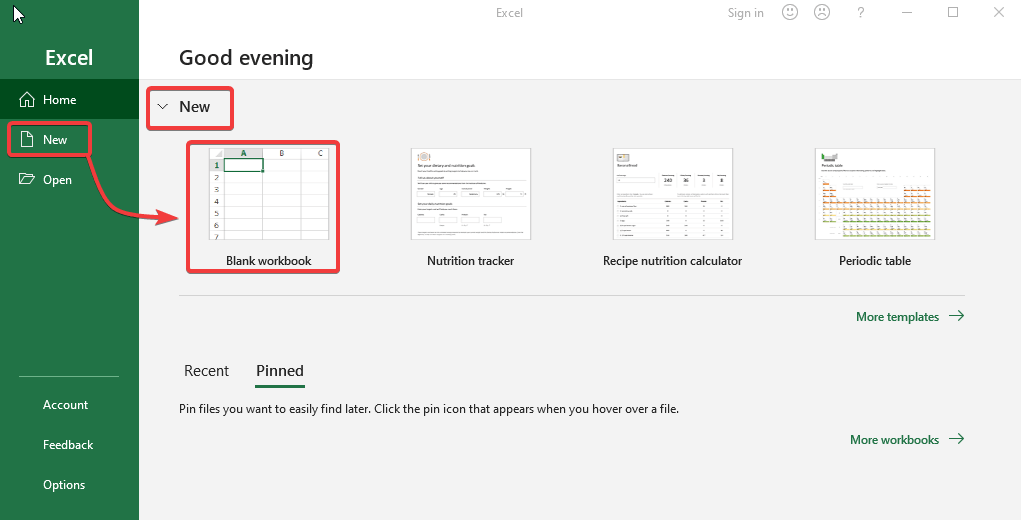
Opening Excel from different stats
Opening a Existing Microsoft excel file directly from folder
Go to the folder where file exist and double click on that file. Excel file will be open in new window.
Go to folder-> Select file -> Double clickon file ->File will open in a new window
- Find the folder location where the desired file is lying
- Select that single file and double click
- From the Program results, choose Excel 2019
- The file will open in a new window with the same name as the file
Opening a Existing Microsoft excel file from start Menu
Go to the start menu and find excel and click. Then go to folder by any shown method and select file then press open. Excel file will be open in new window.
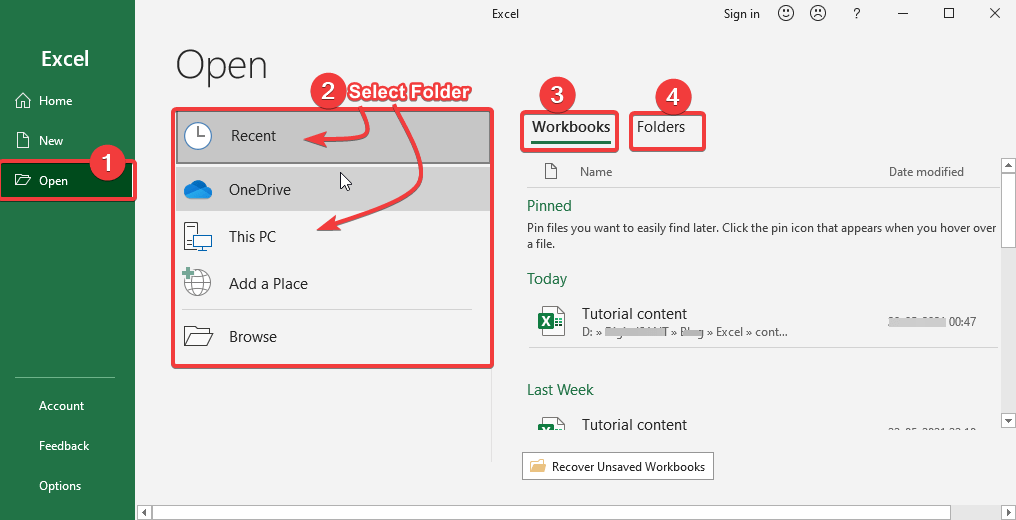
- Go to the start menu
- Find the “Excel” in Recently added programs or search
- Click on Excel Icon (see Figure 1)
- The Start screen appears (see Figure 2)
- Select “Open” as shown in Figure 3 step-1
- Select folder where excel file located
- Select file and press Open
- The file will open in a new window with the same name as the file
Opening Excel in different Operating Systems
Using Windows 7
- Press the Start Button
- Enter Excel in the Search Programs and press Enter
- From the Program results, choose Excel 2013
- Click on Excel Icon (see Figure 1)
- The Start screen appears (see Figure 2)
- Click on “NEW” then “Blank Workbook” (see Figure 2)
- The Microsoft Excel 2013 application will launch
Using Windows 8
- On the keyboard, press the Windows key
- Enter Excel in the Search Programs and press Enter.
- From the Program results, choose Excel 2013
- Click on Excel Icon (see Figure 1)
- The Start screen appears (see Figure 2)
- Click on “NEW” then “Blank Workbook” (see Figure 2)
- The Microsoft Excel 2013 application will launch
Using IOS 7
- Go at Launchpad
- Choose Microsoft Excel
Getting Started with Microsoft Excel
The Excel Start Screen will show the first time you launch Excel 2019. You may create a new workbook, select a template, and retrieve your recently changed workbooks from here.
- Locate and choose Blank workbook from the Excel Start Screen to enter the Excel interface.
- To work on an existing worksheet, choose Open Other Workbooks.
- We can also open any predefined templates provided by Microsoft or we can also find online templates as our requirement.
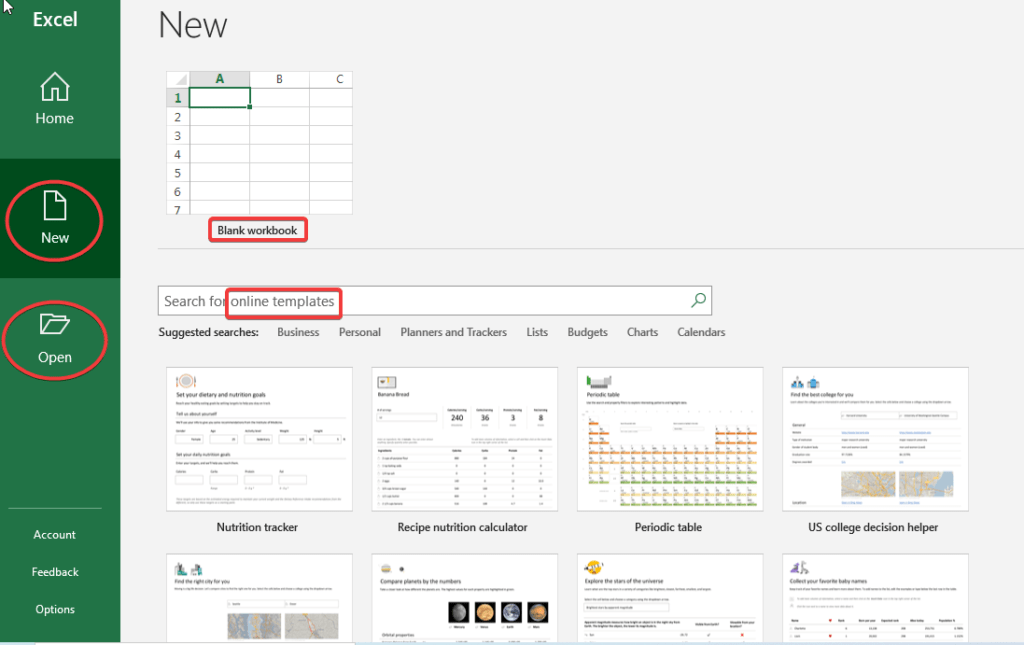
Excel Setting to automatically opens a new workbook at starting
- Select File, then Options.
- Uncheck the Show the Start screen when this application starts box on the General page, under Startup options.
- The next time you use Excel, it will open a blank workbook, as it did in previous versions.
Conclusion
Opening Microsoft Excel in the Windows operating system is similar to opening any other programs.
To do so, you can click on the Start menu located at the bottom left of your screen. Type “Excel” into the search bar. Select the application from the list of results.
Alternatively, you can find it by navigating through the programs listed in the Start menu. If you use it frequently, you might have it pinned to your taskbar for even quicker access.
Once opened, you’re greeted with a variety of templates to choose from, making it easier to start your projects.
You might need to create a simple spreadsheet. Or you need a complex financial model. Excel provides the tools and features you need. It can handle both basic and advanced tasks efficiently.
Enjoy!! Happy Learning…👍
Thank you for Reading. Please provide your valuable feedback.




I am not very fantastic with English but I find this real easy to understand.
Sweet blog! I found it while searching on Yahoo News. Do you have any suggestions on how to get listed in Yahoo News? I’ve been trying for a while but I never seem to get there! Appreciate it
FitSpresso: What Is It? FitSpresso is a natural weight loss aid designed for individuals dealing with stubborn weight gain. It is made using only science-backed natural ingredients.
I am very happy to read this. This is the kind of manual that needs to be given and not the accidental misinformation that is at the other blogs. Appreciate your sharing this greatest doc.
Thanks for helping out, excellent info. “Riches cover a multitude of woes.” by Menander.
I besides think hence, perfectly composed post! .
Only wanna remark on few general things, The website layout is perfect, the subject matter is real excellent. “The sun sets without thy assistance.” by The Talmud.
unde dignissimos autem aut aut ut expedita. impedit quia expedita autem ut ut eveniet nam quasi laudantium at officiis. excepturi commodi corporis non quidem ut aut odit dolorum nulla consequuntur ipsa architecto consequatur sunt.
Hey There. I found your blog using msn. This is a very well written article. I will make sure to bookmark it and come back to read more of your useful information. Thanks for the post. I will certainly comeback.
adipisci ratione voluptatibus nesciunt aut eveniet nisi ut rerum doloribus et autem dicta eligendi repellat nemo quia dignissimos accusamus ea. dolores vero voluptas iusto vero unde veritatis est eius quibusdam error et laborum. odio et dicta molestiae porro qui voluptas aut. sit et quibusdam quis deserunt numquam iusto facere quidem.