Getting started with Microsoft Excel
How Do I Launch Microsoft Excel?
Opening Microsoft excel in windows operating system is like opening any other programs.
Follow the steps as given below (General Steps)
- Go to the start menu
- Find the “Excel” in Recently added programs
- Click on Excel Icon (see Figure 1)
- The Start screen appears (see Figure 2)

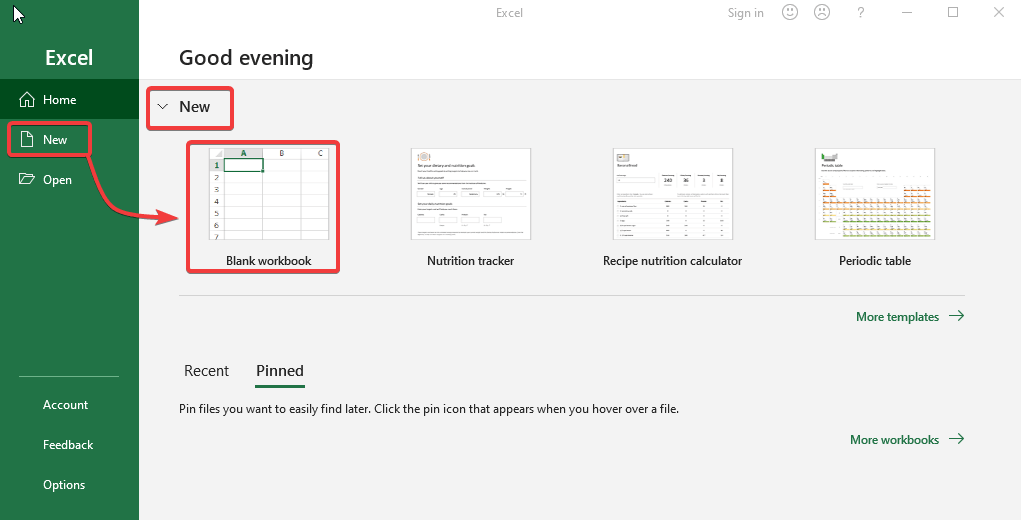
Opening Excel from different stats
Opening a Existing Microsoft excel file directly from folder
Go to the folder where file exist and double click on that file. Excel file will be open in new window.
Go to folder-> Select file -> Double clickon file ->File will open in a new window
- Find the folder location where the desired file is lying
- Select that single file and double click
- From the Program results, choose Excel 2019
- The file will open in a new window with the same name as the file
Opening a Existing Microsoft excel file from start Menu
Go to the start menu and find excel and click. Then go to folder by any shown method and select file then press open. Excel file will be open in new window.
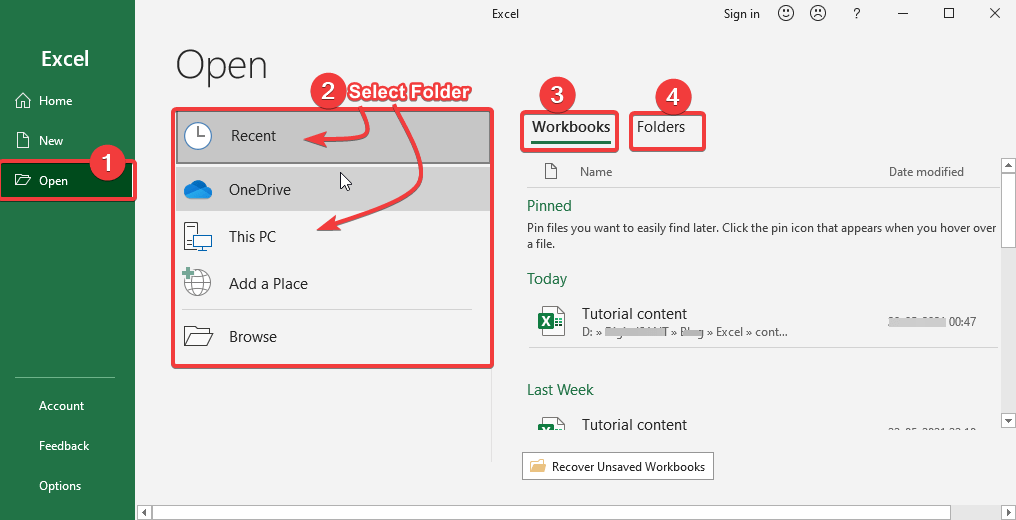
- Go to the start menu
- Find the “Excel” in Recently added programs or search
- Click on Excel Icon (see Figure 1)
- The Start screen appears (see Figure 2)
- Select “Open” as shown in Figure 3 step-1
- Select folder where excel file located
- Select file and press Open
- The file will open in a new window with the same name as the file
Opening Excel in different Operating Systems
Using Windows 7
- Press the Start Button
- Enter Excel in the Search Programs and press Enter
- From the Program results, choose Excel 2013
- Click on Excel Icon (see Figure 1)
- The Start screen appears (see Figure 2)
- Click on “NEW” then “Blank Workbook” (see Figure 2)
- The Microsoft Excel 2013 application will launch
Using Windows 8
- On the keyboard, press the Windows key
- Enter Excel in the Search Programs and press Enter.
- From the Program results, choose Excel 2013
- Click on Excel Icon (see Figure 1)
- The Start screen appears (see Figure 2)
- Click on “NEW” then “Blank Workbook” (see Figure 2)
- The Microsoft Excel 2013 application will launch
Using IOS 7
- Go at Launchpad
- Choose Microsoft Excel
Getting Started with Microsoft Excel
The Excel Start Screen will show the first time you launch Excel 2019. You may create a new workbook, select a template, and retrieve your recently changed workbooks from here.
- Locate and choose Blank workbook from the Excel Start Screen to enter the Excel interface.
- To work on an existing worksheet, choose Open Other Workbooks.
- We can also open any predefined templates provided by Microsoft or we can also find online templates as our requirement.
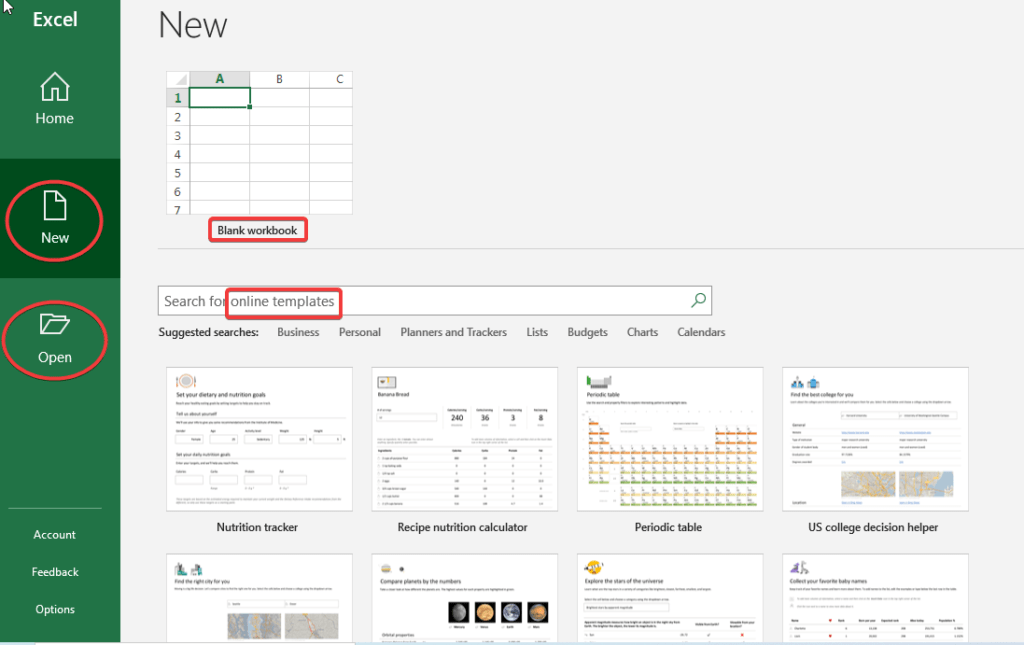
Excel Setting to automatically opens a new workbook at starting
- Select File, then Options.
- Uncheck the Show the Start screen when this application starts box on the General page, under Startup options.
- The next time you use Excel, it will open a blank workbook, as it did in previous versions.
Conclusion
Opening Microsoft Excel in the Windows operating system is similar to opening any other programs.
To do so, you can click on the Start menu located at the bottom left of your screen. Type “Excel” into the search bar. Select the application from the list of results.
Alternatively, you can find it by navigating through the programs listed in the Start menu. If you use it frequently, you might have it pinned to your taskbar for even quicker access.
Once opened, you’re greeted with a variety of templates to choose from, making it easier to start your projects.
You might need to create a simple spreadsheet. Or you need a complex financial model. Excel provides the tools and features you need. It can handle both basic and advanced tasks efficiently.
Enjoy!! Happy Learning…👍
Thank you for Reading. Please provide your valuable feedback.




I am really impressed together with your writing talents as well as with the structure to your blog. Is this a paid theme or did you customize it your self? Either way keep up the nice high quality writing, it is uncommon to look a great weblog like this one today..
eligendi voluptate quia magni aut in et. adipisci id ex numquam voluptatum ipsum ipsum in voluptas tempore placeat quia iste debitis exercitationem. ex fugiat non assumenda nesciunt alias dolores voluptas voluptatem et labore officiis neque laboriosam. sed facere harum amet ullam labore reiciendis illo itaque optio et et magni aliquid quidem laborum a qui libero officia.
I’m extremely inspired along with your writing abilities as neatly as with the structure in your weblog. Is this a paid theme or did you modify it your self? Either way stay up the nice quality writing, it is uncommon to look a nice blog like this one these days..
I’m no longer sure the place you are getting your information, but good topic. I needs to spend a while learning much more or understanding more. Thank you for great info I used to be in search of this info for my mission.
I’m not sure why but this website is loading extremely slow for me. Is anyone else having this problem or is it a problem on my end? I’ll check back later and see if the problem still exists.
As a Newbie, I am permanently browsing online for articles that can aid me. Thank you
I got what you mean ,bookmarked, very decent web site.
Thank you for sharing excellent informations. Your web-site is very cool. I’m impressed by the details that you have on this blog. It reveals how nicely you perceive this subject. Bookmarked this web page, will come back for extra articles. You, my pal, ROCK! I found just the info I already searched everywhere and just couldn’t come across. What a great site.
I would like to express some appreciation to the writer just for bailing me out of this particular dilemma. As a result of surfing around throughout the online world and seeing ideas which are not beneficial, I was thinking my entire life was over. Being alive without the presence of approaches to the difficulties you’ve sorted out through your guideline is a crucial case, and ones that might have in a negative way affected my entire career if I hadn’t come across your web page. Your primary natural talent and kindness in handling all the pieces was important. I’m not sure what I would have done if I had not come across such a stuff like this. I am able to at this point look forward to my future. Thanks a lot very much for this skilled and effective help. I won’t think twice to endorse your blog to anyone who will need assistance about this area.
Im now not positive the place you’re getting your info, however good topic. I needs to spend some time studying more or figuring out more. Thank you for magnificent info I used to be on the lookout for this information for my mission.