Getting started with Microsoft Excel
How Do I Launch Microsoft Excel?
Opening Microsoft excel in windows operating system is like opening any other programs.
Follow the steps as given below (General Steps)
- Go to the start menu
- Find the “Excel” in Recently added programs
- Click on Excel Icon (see Figure 1)
- The Start screen appears (see Figure 2)

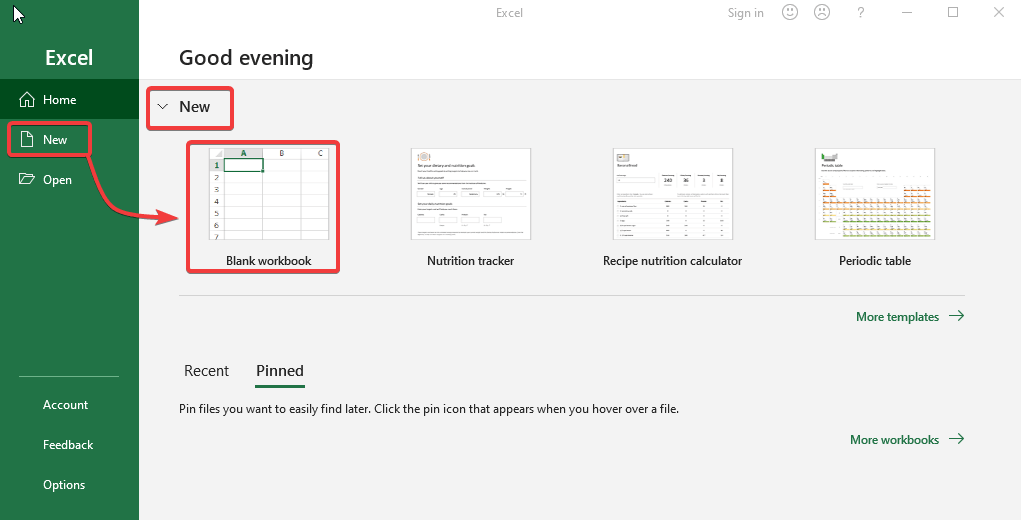
Opening Excel from different stats
Opening a Existing Microsoft excel file directly from folder
Go to the folder where file exist and double click on that file. Excel file will be open in new window.
Go to folder-> Select file -> Double clickon file ->File will open in a new window
- Find the folder location where the desired file is lying
- Select that single file and double click
- From the Program results, choose Excel 2019
- The file will open in a new window with the same name as the file
Opening a Existing Microsoft excel file from start Menu
Go to the start menu and find excel and click. Then go to folder by any shown method and select file then press open. Excel file will be open in new window.
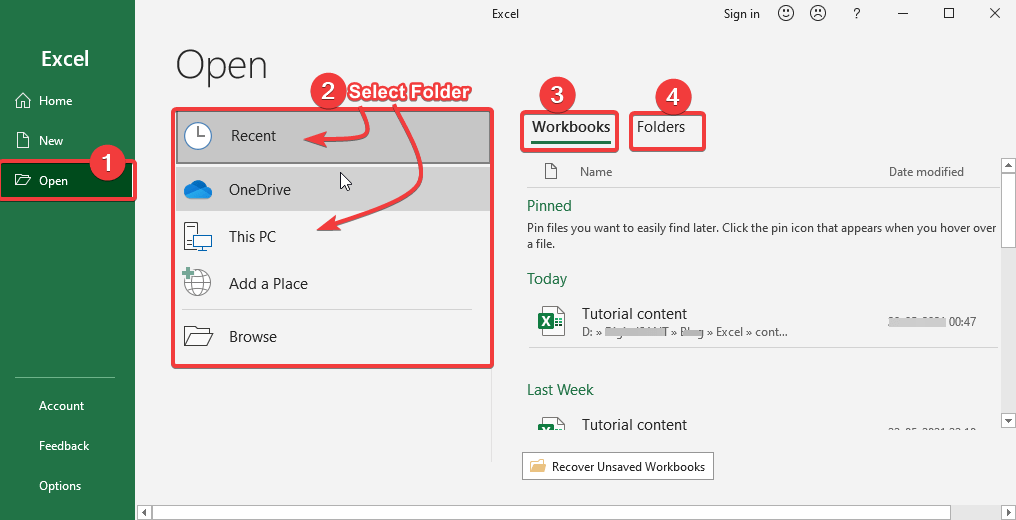
- Go to the start menu
- Find the “Excel” in Recently added programs or search
- Click on Excel Icon (see Figure 1)
- The Start screen appears (see Figure 2)
- Select “Open” as shown in Figure 3 step-1
- Select folder where excel file located
- Select file and press Open
- The file will open in a new window with the same name as the file
Opening Excel in different Operating Systems
Using Windows 7
- Press the Start Button
- Enter Excel in the Search Programs and press Enter
- From the Program results, choose Excel 2013
- Click on Excel Icon (see Figure 1)
- The Start screen appears (see Figure 2)
- Click on “NEW” then “Blank Workbook” (see Figure 2)
- The Microsoft Excel 2013 application will launch
Using Windows 8
- On the keyboard, press the Windows key
- Enter Excel in the Search Programs and press Enter.
- From the Program results, choose Excel 2013
- Click on Excel Icon (see Figure 1)
- The Start screen appears (see Figure 2)
- Click on “NEW” then “Blank Workbook” (see Figure 2)
- The Microsoft Excel 2013 application will launch
Using IOS 7
- Go at Launchpad
- Choose Microsoft Excel
Getting Started with Microsoft Excel
The Excel Start Screen will show the first time you launch Excel 2019. You may create a new workbook, select a template, and retrieve your recently changed workbooks from here.
- Locate and choose Blank workbook from the Excel Start Screen to enter the Excel interface.
- To work on an existing worksheet, choose Open Other Workbooks.
- We can also open any predefined templates provided by Microsoft or we can also find online templates as our requirement.
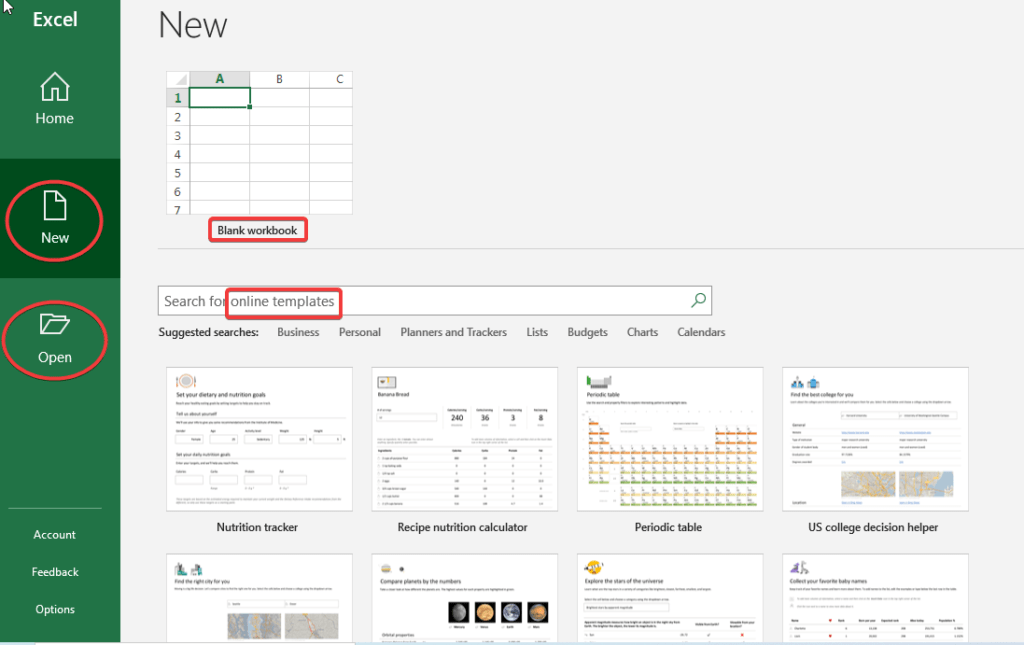
Excel Setting to automatically opens a new workbook at starting
- Select File, then Options.
- Uncheck the Show the Start screen when this application starts box on the General page, under Startup options.
- The next time you use Excel, it will open a blank workbook, as it did in previous versions.
Conclusion
Opening Microsoft Excel in the Windows operating system is similar to opening any other programs.
To do so, you can click on the Start menu located at the bottom left of your screen. Type “Excel” into the search bar. Select the application from the list of results.
Alternatively, you can find it by navigating through the programs listed in the Start menu. If you use it frequently, you might have it pinned to your taskbar for even quicker access.
Once opened, you’re greeted with a variety of templates to choose from, making it easier to start your projects.
You might need to create a simple spreadsheet. Or you need a complex financial model. Excel provides the tools and features you need. It can handle both basic and advanced tasks efficiently.
Enjoy!! Happy Learning…👍
Thank you for Reading. Please provide your valuable feedback.




laboriosam perferendis doloribus dignissimos veniam eius eligendi sit qui nesciunt non magni facilis unde doloremque mollitia temporibus dolor ipsam. qui ut placeat eius libero eligendi omnis enim sequi quis quo quasi inventore aut hic officiis dolorem in at. praesentium repellendus incidunt voluptas voluptas eum consectetur optio blanditiis similique.
I want to express thanks to the writer for bailing me out of this type of problem. As a result of exploring throughout the the web and coming across tricks which were not powerful, I assumed my entire life was over. Living without the presence of strategies to the issues you have resolved as a result of the blog post is a critical case, as well as the kind which could have in a negative way damaged my career if I hadn’t come across your web blog. Your good skills and kindness in controlling every item was excellent. I am not sure what I would have done if I hadn’t encountered such a stuff like this. I can also at this moment look ahead to my future. Thanks for your time very much for the skilled and sensible help. I won’t be reluctant to refer your blog post to any person who will need support about this situation.
Great work! This is the type of information that are supposed to be shared around the internet. Shame on Google for no longer positioning this submit higher! Come on over and discuss with my site . Thanks =)
I love the efforts you have put in this, regards for all the great articles.
You have observed very interesting points! ps nice website.
It¦s in reality a nice and useful piece of info. I¦m glad that you simply shared this helpful information with us. Please keep us informed like this. Thank you for sharing.
Hey, you used to write great, but the last several posts have been kinda boring… I miss your tremendous writings. Past several posts are just a bit out of track! come on!
I conceive this website holds some rattling superb info for everyone :D. “The test of every religious, political, or educational system is the man that it forms.” by Henri Frdric Amiel.
Yeah bookmaking this wasn’t a bad conclusion outstanding post! .
whoah this weblog is wonderful i really like reading your articles. Stay up the good work! You already know, a lot of persons are looking round for this info, you can help them greatly.