Master Index-Match Functions in Excel
Unlocking the Secrets of Index-Match
Hey there, Excel enthusiasts Welcome to Sant Excel Tutorial, your go-to resource for mastering Excel. Today, we’re going to dive into one of the most powerful and versatile functions in Excel: Index-Match.
If you’re tired of using VLOOKUP and want to take your data analysis skills to the next level, you’re in the right place.
What is Index-Match?
Index-Match is a dynamic duo of functions in Excel that allows you to look up and retrieve data from a table or range. It’s a game-changer for anyone who works with data, and it’s a must-know for any Excel enthusiast.
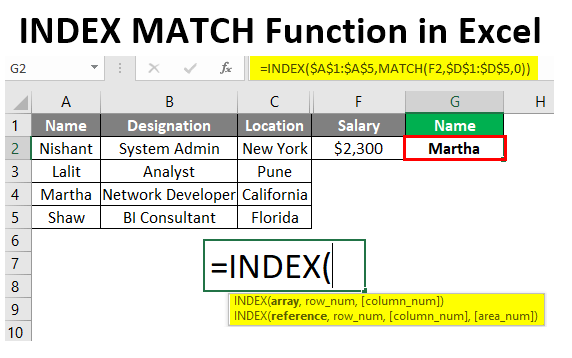
Why Use Index-Match Instead of VLOOKUP?
So, why should you use Index-Match instead of VLOOKUP? Here are just a few reasons:
- Flexibility: Index-Match is more flexible than VLOOKUP, allowing you to look up data in any column or row.
- Power: Index-Match is more powerful than VLOOKUP, allowing you to perform complex lookups and data analysis tasks.
- Ease of use: Index-Match is easier to use than VLOOKUP, with a more intuitive syntax and fewer errors.
How to Use Index-Match
Using Index-Match is easier than you think. Here’s the basic syntax:
=INDEX(range, MATCH(lookup_value, lookup_array, [match_type])- Range: The range of cells that you want to retrieve data from.
- Lookup_value: The value that you want to look up.
- Lookup_array: The range of cells that you want to search for the lookup value.
- Match_type: The type of match that you want to perform (exact, approximate, or wildcard).
Real-World Examples
Let’s say you have a table with sales data, and you want to look up the sales amount for a specific region. You can use Index-Match to do just that:
| Region | Sales Amount |
|---|---|
| North | 1000 |
| South | 2000 |
| East | 3000 |
| West | 4000 |
=INDEX(B:B, MATCH(A2, A:A, 0))In this example, we’re using Index-Match to look up the sales amount for the region in cell A2. The MATCH function searches for the region in column A, and the INDEX function retrieves the corresponding sales amount from column B.
Common Errors and Troubleshooting
Here are some common errors and troubleshooting tips to help you overcome any challenges you may encounter:
- Error messages: Learn how to troubleshoot common error messages, such as #N/A or #VALUE!
- Formula syntax: Learn how to troubleshoot formula syntax errors and ensure that your formulas are correct.
- Data issues: Learn how to troubleshoot data issues, such as missing or incorrect data.
Conclusion
Index-Match is a powerful and versatile function in Excel that can help you take your data analysis skills to the next level. By mastering Index-Match, you’ll be able to perform complex lookups and data analysis tasks with ease, and you’ll be well on your way to becoming an Excel expert.
Additional Tips and Tricks
Here are some additional tips and tricks to help you get the most out of this tutorial:
- Practice regularly: Practice regularly to reinforce your learning and build your skills.
- Apply to real-world scenarios: Apply these skills to real-world scenarios to get the most out of this tutorial.
- Experiment and explore: Experiment and explore different Index-Match formulas and techniques to find what works best for you.
FAQs
Here are some frequently asked questions about this tutorial:
- What is the level of this tutorial?: This tutorial is designed for beginners who are new to Excel and want to learn the basics and beyond.
- What are the prerequisites for this tutorial?: The prerequisites for this tutorial are basic knowledge of Excel and familiarity with formulas and functions.
- How long will it take to complete this tutorial?: The time it takes to complete this tutorial will vary depending on your pace and level of practice.
Glossary
Here are some key terms related to Index-Match that you’ll learn in this tutorial:
- Index-Match: A dynamic duo of functions in Excel that allows you to look up and retrieve data from a table or range.
- Lookup value: The value that you want to look up.
- Lookup array: The range of cells that you want to search for the lookup value.
I hope this helps Let me know if you have any questions or need further clarification.



