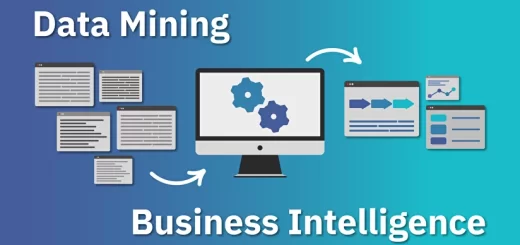Powerful Excel DAX
Excel DAX: Data Analysis Expressions for Power Pivot and Power BI
Are you tired of struggling with data analysis in Excel? Do you want to take your data analysis skills to the next level? You’re in luck In this comprehensive guide, we’ll dive into the world of Excel DAX, a powerful language that can help you create powerful data models and perform advanced data analysis.
What is Excel DAX?
Excel DAX (Data Analysis Expressions) is a formula language used in Power Pivot and Power BI to create calculations and data models. It’s a powerful tool that can help you perform advanced data analysis, create interactive dashboards, and make informed decisions.
Why Do You Need Excel DAX?
Excel DAX is a must-have tool for anyone who wants to:
- Perform advanced data analysis and create powerful data models
- Create interactive dashboards and reports
- Make informed decisions based on data insights
- Take their data analysis skills to the next level
Getting Started with Excel DAX
1. Understanding DAX Syntax
DAX syntax is similar to Excel formulas, but with some key differences. In DAX, you use the = sign to start a formula, followed by the formula itself.
2. Creating Calculated Columns
Calculated columns are a powerful feature in DAX that allow you to perform calculations on your data. To create a calculated column, go to the Modeling tab, click on New Calculated Column, and then enter your formula.
3. Creating Measures
Measures are another powerful feature in DAX that allow you to perform calculations on your data. To create a measure, go to the Modeling tab, click on New Measure, and then enter your formula.
Advanced DAX Concepts
1. Context and Filter Context
Context and filter context are two important concepts in DAX that can help you create powerful data models. Context refers to the current row or column being evaluated, while filter context refers to the filters applied to the data.
2. CALCULATE Function
The CALCULATE function is a powerful function in DAX that allows you to perform calculations on your data. It’s similar to the SUMIFS function in Excel, but with more advanced capabilities.
3. FILTER Function
The FILTER function is another powerful function in DAX that allows you to filter your data based on specific conditions. It’s similar to the FILTER function in Excel, but with more advanced capabilities.
Real-World Scenarios
1. Sales Analysis
Suppose you’re a sales manager, and you want to analyze sales data by region, product, and time period. You can use DAX to create a powerful data model that can handle millions of rows of data.
2. Financial Analysis
Suppose you’re a financial analyst, and you want to analyze financial data by department, account, and time period. You can use DAX to create a powerful data model that can handle millions of rows of data.
3. Marketing Analysis
Suppose you’re a marketing manager, and you want to analyze marketing data by campaign, channel, and time period. You can use DAX to create a powerful data model that can handle millions of rows of data.
Conclusion
Excel DAX is a powerful tool that can help you take your data analysis skills to the next level. With its advanced data modeling and analysis capabilities, you can create powerful data models, perform advanced calculations, and make informed decisions. Remember to practice, practice, practice, and you’ll be a DAX pro in no time!